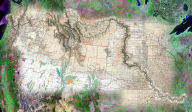Thank you for your interest in MapImager™ for ArcGIS™!
REQUIREMENTS:
MapImager for ArcGIS requires an ArcGIS 8.2+ or 9.x Desktop product (ArcMap/ArcView, ArcEditor, or ArcInfo) in order to run. MapImager works with or without other ArcGIS Extensions.
INSTALL INSTRUCTIONS:
IMPORTANT:
Prior to installing MapImager for ArcGIS, be sure to first close any ArcGIS sessions that you have running.
- Contact us to download your evaluation version of MapImager for ArcGIS.
- IMPORTANT: Prior to installing MapImager for ArcGIS, be sure to first close any ArcGIS sessions that you have running.
- After completing the download, run the install program by double clicking on "MapImager_eval.exe" or using Start -> Run utility. Complete the install by indicating "I Accept" the MapImager License Agreement.
- Start ArcMap
- From the ArcGIS interface, select dropdown menu View -> Toolbars and you will see "MapImager for ArcGIS" as an option. Select MapImager for ArcGIS so that it becomes checked. MapImager is now activated, and the toolbar for MapImager will automatically appear as part of your ArcGIS interface.
- Add data to your ArcGIS application, or open an existing ArcGIS map document. Now simply click on the MapImager functions available on this toolbar (blend, swipe, change bands, vertical morph, horizontal morph).
- Consult the on-line Help file for additional info.
- To purchase a full use license of MapImager, please contact us.
UNINSTALL INSTRUCTIONS:
IMPORTANT:
Be sure to close any open ArcGIS sessions (ArcMap, ArcEdit, ArcInfo) prior to uninstalling MapImager for ArcGIS.
Then, follow the standard process in Windows for uninstalling a program, specfically:
- Navigate to Start -> Control Panel -> Add/Remove Programs
- From list of programs, select "MapImager by Telemorphic,"
and then left click on Change/Remove.
- This will start the "MapImager by Telemorphic" uninstall program. Left click on Uninstall, and then select Done. You have now successfully uninstalled MapImager for ArcGIS.